Before you make a group member inactive, ask your treasurer to clear out their balance. This can be done by going to the Individual Balances page to view their current balance. You may then enter the appropriate transaction(s), the exact nature of which will depend on your group's financial policies.
You should also delete the User ID of any member leaving the group. This can be done by your group's site administrator.
If the member is moving to another unit that uses TroopWebHost, you should authorize that unit to import his data before you make him inactive in your system.
Once all of this is done, you can proceed as follows:
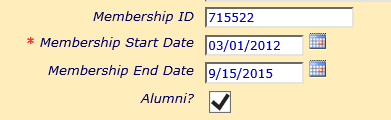
- Go to the Active Members page and select the Update button by their record.
-
- Then scroll down the page until you see the Membership End Date field as shown below.
- Enter the date this person left the group. If you wish to include this person in your alumni group, click the Alumni checkbox. Click Save & Exit to save your work
This person will no longer appear on lists of active members.
You can still see them by selecting Inactive Members from the Membership menu.
If this person's entire family is leaving the group, you can use the Deactivate Entire Family button to mark all related members inactive in one operation. This will also delete their user IDs at the same time.