The Copy Event function is very useful when you need to create a series of events that are always separated by the same number of days, like weekly or bi-weekly meetings.
But what if you need to copy an event that happens once a month, or once a quarter?
That's where the Copy Monthly Event function comes in handy.
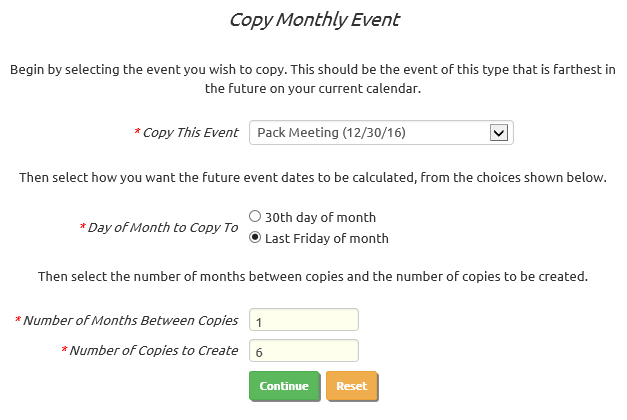 Select Copy Monthly Event from the Events menu to see a page like the one shown at right.
Select Copy Monthly Event from the Events menu to see a page like the one shown at right.
Before you do this, you must have already created the first event using Add and Update Events.
Your first event should not have any information in it that you do not want to copy into the new events.
Select that event in the drop down list.
Then tab to the next field. The choices for Day of Month to Copy To should immediately change to match the event that you selected.
Select the pattern you want to use for day of month from the available choices.
Number of Months Between Copies should be set to 1 for events that occur every month. For quarterly events, set this to 3. For semi-annual events, set this to 6. For annual events, set this to 12.
We recommend that you not set the Number of Copies to Create to a value much higher than 12, so you don't overwhelm your calendar with copies of this event.
When you click Continue, the system will copy the selected event as many times as you told it, using the pattern you selected to calculate the day of month on which each copy will be created.
It will then take you to the Add and Update Events page where you can see the events you just created.
Be careful! There is no undo function, so if you make a mistake you will have to manually delete all of the events you created.