Select Individual Transactions from the Money menu to view all transactions and enter new transactions.
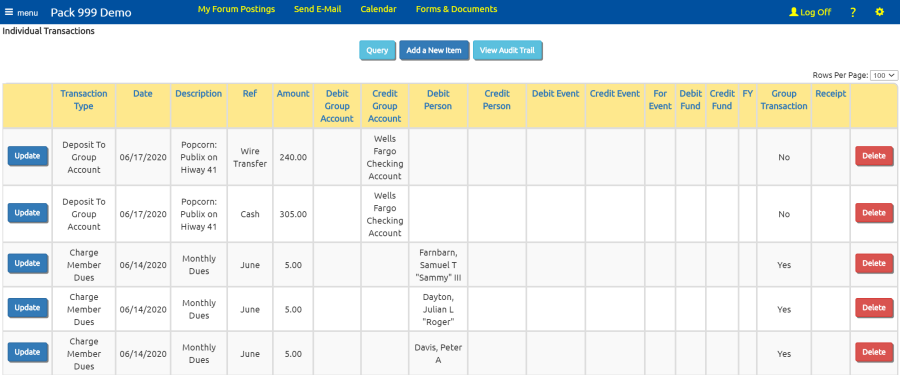
This grid shows the most recent transactions in your database. Use the Query button to filter the list.
Click Update to update that row; click Delete to delete that row.
Click View Audit Trail to view a history of changes to transactions.
Click Add a New Item to enter a new transaction.
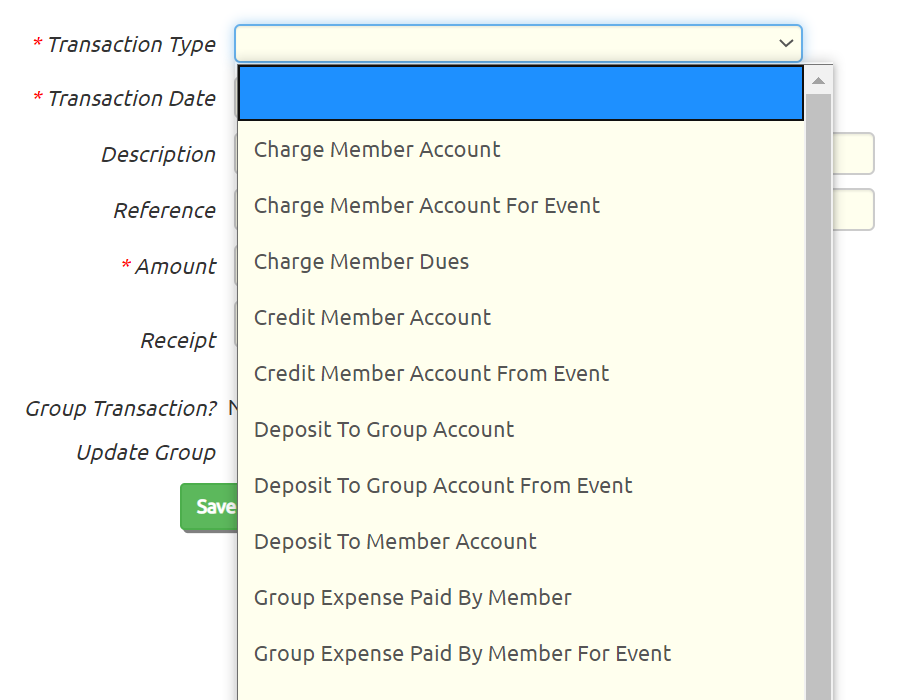
Click on the Transaction Type field to view a list of the available transaction types, as shown above.
Each transaction type describes its effect on group, member, and/or event accounts.
After you select a transaction type and use your mouse or tab key to move to another field, you will see one or more account selection boxes appear.
The transaction type determines which fields are needed for the current transaction. This tells you what the effect of this transaction will be.
In the example shown below, the selected transaction type requires you to select a group account and a person, each of which will have its balance increased
by the amount of the transaction.
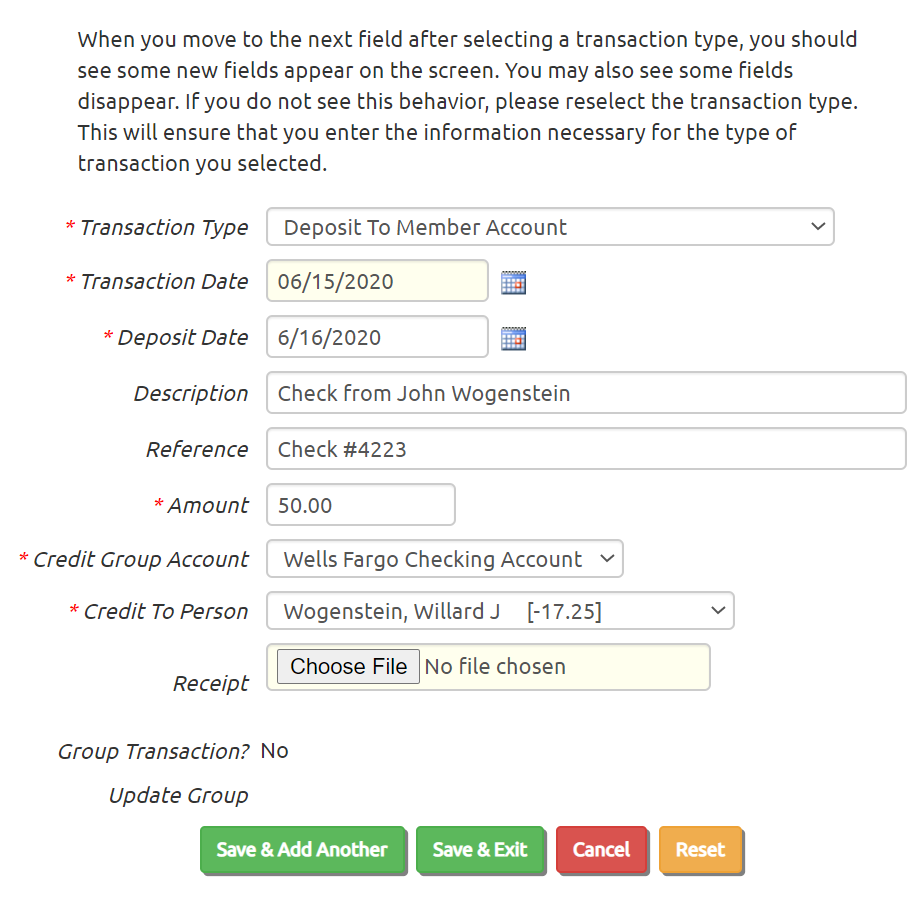
The Description field describes this transaction. If this transaction affected a member's account, they will see this description when they view their transaction history.
Reference can be the check number, or if you used the group debit card, just enter "debit".
The Amount will always be a positive number, unless you are trying to reverse the effect of an earlier transaction.
Click Save & Add Another to save this transaction and add another.
This is an easy way to quickly enter a series of transactions.