User IDs and passwords are automatically generated when you create a new member record.
To do this, go to the Active Members page on the Membership menu and click the Add a New Record button.
This will take you through a series of pages that allow you to enter all the relevant information about that member.
There will be times when you will need to add or update User records, particularly when you want to authorize additional functions.
To manually create User IDs and passwords or modify existing ones, you can go to the Administration menu and select the Users & Passwords page.
This will display a page like the one shown below:
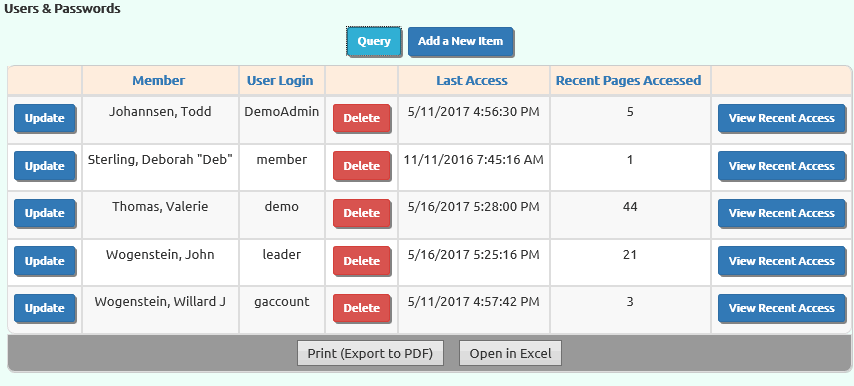
This displays all of the User IDs currently set up for your group. For each User ID it shows the last time they accessed the site, and the number of pages they've accessed
in the last 28 days. Click View Recent Access to see the pages viewed by this user over the last 28 days.
You may Update a user you see on the list, or press Add a New Item to add a new user, either of which will bring you to the page shown below.
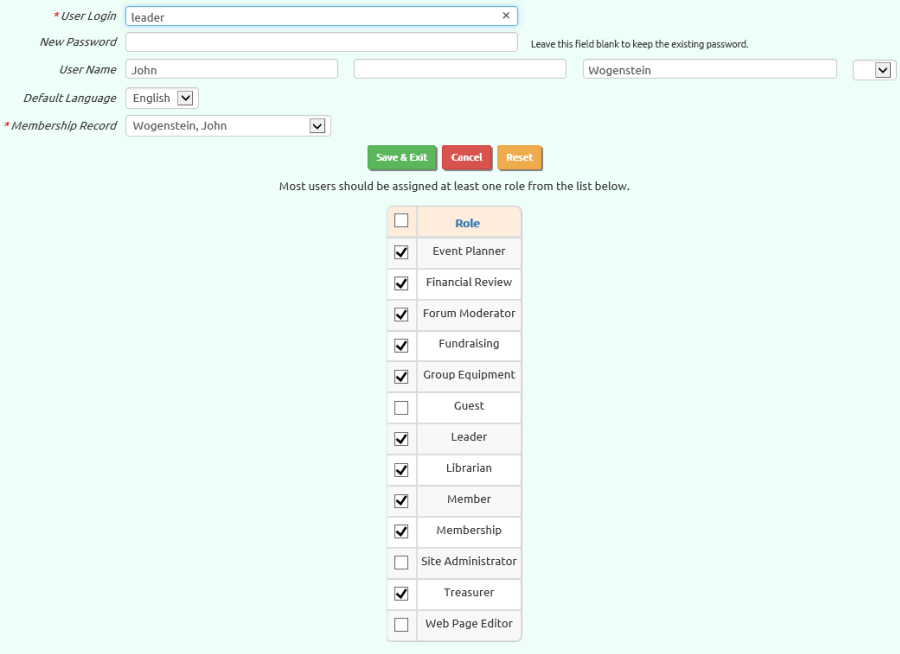
The User Login must be unique within your group. Two users may not have the same User ID.
The Password must be at least 8 characters long and contain at least one uppercase letter, one lowercase letter, and at least one numeric character or a special character.
The Membership Record is the member of the group to whom this User ID belongs. Before you add a User ID you must first add this person as an active member of your group.
Click on the checkbox next to each User Role you wish to assign to this member.
Be generous when assigning roles to users. The more members who can do a particular function,
the more likely it is to get done.