Group Transactions provide an easy way to quickly enter the same transaction for a group of members.
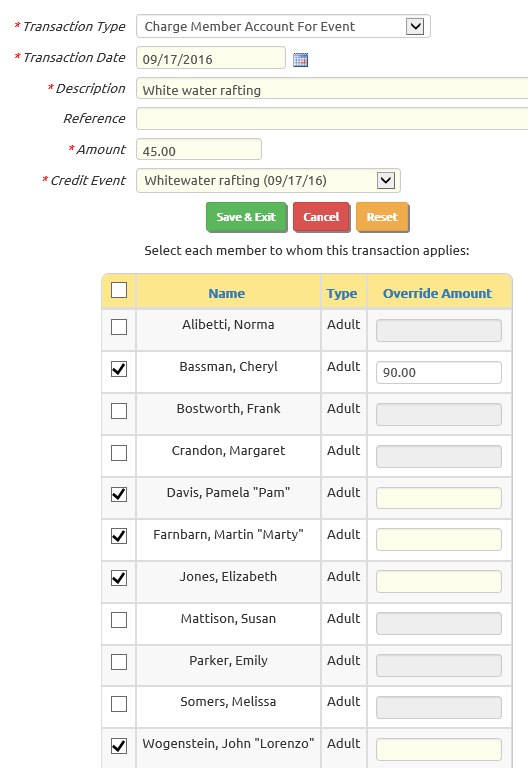 This comes in handy for:
This comes in handy for:
- Charging dues
- Charging members for their share of an event
- Crediting members for their share of a fundraiser
Select Group Transactions from the Money menu.
Then select Add a New Item to see the page shown at right.
The top part of the screen is similar to the Individual Transactions entry page.
Select the appropriate transaction type, then enter a transaction date, description, reference, and amount.
Then select the members for whom you wish to create this transaction by clicking in the checkbox next to their name in the list in the lower portion of the page.
Click on the checkbox in the header row of the grid to select all members.
Click it again to unselect all members.
If a particular member should be charged a different amount, you can enter that amount in the Override Amount column.
Click the Save & Exit button when you are ready to create the transactions.
Group transactions will appear in the Individual Transactions grid, but they cannot be modified from that page. You must return to the Group Transactions page to make any changes.
To delete a transaction that was spawned by a Group Transaction, you must return to the Group Transactions page and uncheck that member's name from the list.