Unless you are delivering all of your merchandise at once, you may want to keep track of which orders have been delivered and which have not.
Booth sales are automatically marked as delivered, but for all other orders you need to set the delivered quantity on each item that was ordered.
To do this, select Set Quantity Delivered from the Fundraising menu.
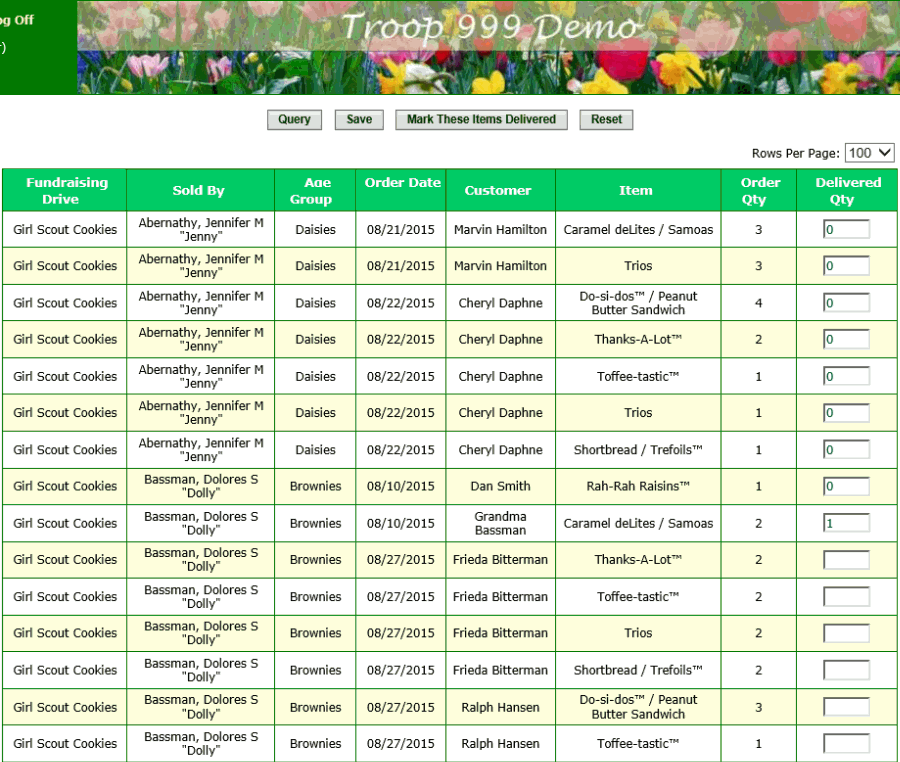
This page lists all of the order items that have not yet been completely delivered. This may include some items that have been partially delivered, e.g. where 2 units were ordered
but only 1 unit has been delivered so far.
You can enter the quantity delivered in the column on the right side of this grid and then click
Save to save these quantities. Any items that were completely delivered
will disappear from this list.
You can use the Query button to filter the list to only include orders sold by one member, or orders sold within a given date range, etc.
Then you can use the Mark These Items Delivered button to set the delivered quantity to the order quantity on every row.
You still need to click the Save button to save these changes.